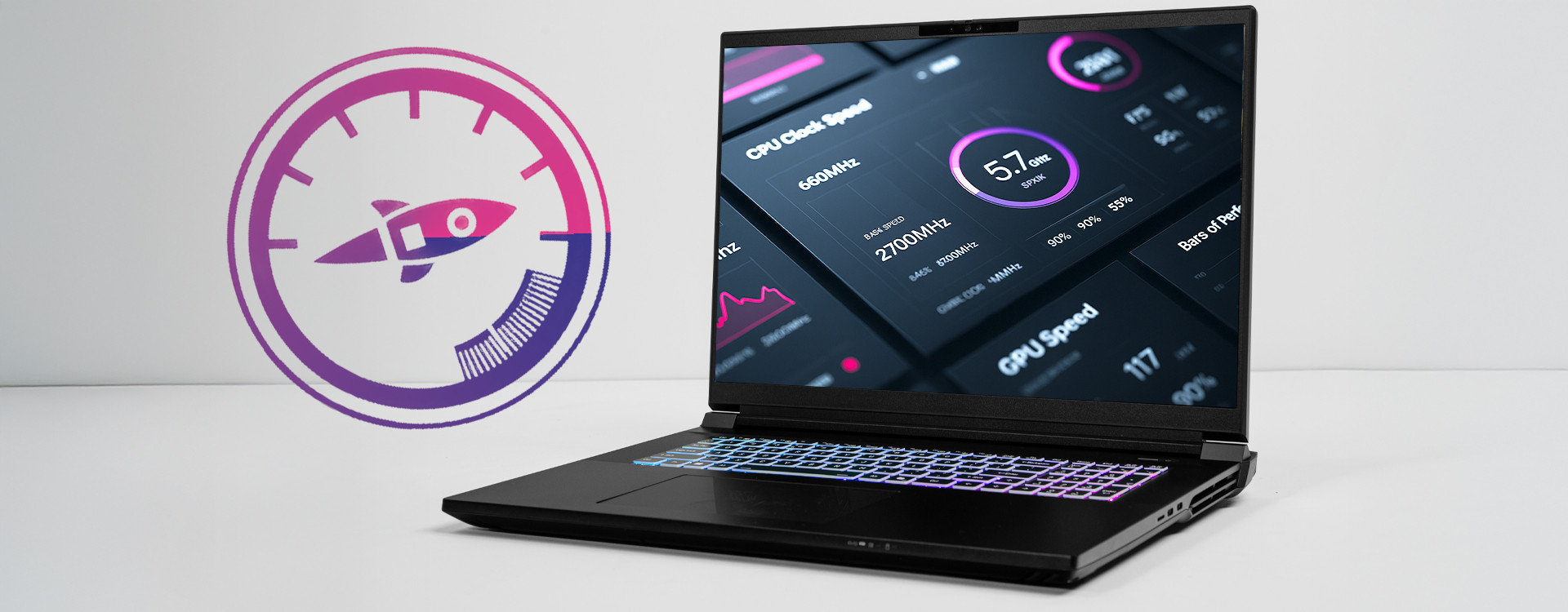
Best Performance Tweaks for Gaming Laptops (Without Overheating Your System)
Gaming laptops pack desktop-level hardware into slim chassis, so keeping them cool is essential. Xidax custom laptops use the latest Intel and AMD processors and top-of-the-line GPUs, meaning there’s plenty of heat to manage under heavy load. The good news is that simple gaming tweaks like undervolting, custom fan profiles, and smart performance modes can slash temperatures and avoid thermal throttling, before you worry about external cooling options. This guide explains how to safely tune your laptop for better performance without overheating, using tools and settings most casual and intermediate users can handle.
Undervolt Your Gaming Laptop CPU and GPU to Trim Heat
Undervolting means reducing the voltage supplied to your CPU or GPU, which lowers heat and power draw while often boosting performance. In practice, a modest undervolt (e.g. –50 to –100 mV) on a modern Intel or AMD CPU lets it sustain higher clocks under load. For example, Intel’s ThrottleStop or Extreme Tuning Utility (XTU) can drop the CPU core/cache voltage offsets by ~–80 mV or more; AMD’s Ryzen Master or BIOS can do similar for Ryzen chips. Reducing voltage also helps the GPU: using MSI Afterburner (for NVIDIA) or Radeon Settings (for AMD) to trim core voltage or power limit prevents the GPU from hitting thermal limits. Importantly, undervolting is safe (the worst case is a crash if you push too far) and carries no risk of damage. Follow these steps for a stable undervolt:
-
Start small: Apply a conservative offset (e.g. –50 mV) and test stability with a stress test or game benchmark.
-
Iterate carefully: If stable, go a bit lower (–80 mV, –100 mV) and re-test. Only go as far as your chip allows before errors appear.
-
Stress-test: Run a demanding benchmark or game; if you see freezes/BSOD, dial back a bit. A stable undervolt reduces temps substantially while keeping peak clocks higher longer.
Tools like ThrottleStop (Intel) or Ryzen Master (AMD) automate this process. Many OEMs (Apple, Razer) even undervolt CPUs at the factory – with Xidax’s powerful CPUs (e.g. 13th/14th-gen Intel H‑series) and GPUs, your custom laptop can easily handle a modest undervolt to stay cooler under heavy gaming.
Tune Fan Profiles and Settings to Keep your Laptop Cool
Even the best hardware needs airflow. Custom fan curves or aggressive profiles are key to good gaming laptop cooling. Many gaming laptops (including Xidax models) let you switch fan modes in BIOS or a system utility. For example, switching to a “Performance” or “Turbo” mode typically ramps fans more aggressively. In one case study, enabling Performance mode raised a laptop’s CPU power limit and fan speed, boosting CPU performance ~20% over Standard mode. In other words: more fan = lower temps = better sustained performance. To maximize cooling:
-
Use built-in fan modes: If your laptop BIOS has Silent/Standard/Performance settings, choose Performance to push fans harder. (Fans will be louder, but this keeps temps well down.)
-
Custom fan curves: Use manufacturer software (e.g. MSI Dragon Center, ASUS Armory, or generic tools like SpeedFan/NoteBook FanControl) to manually set a curve. For example, program the fans to hit 100% at 80°C CPU instead of the default 95°C.
-
Monitor temperatures: Keep an eye on sensors (with HWInfo or similar) so you know if your tweaks are working.
Aggressive fan tuning is a simple way to get “free” cooling. Just switching to Performance mode (which ups the fan speed) can yield big gains. These fan tweaks mean your rig can sustain high settings without thermal throttling.
Tweak Power & Performance Modes
Besides hardware tweaks, adjusting software power modes can fine-tune performance. Ensure your laptop is plugged in and set to a high-performance profile in Windows (Control Panel → Power Options). Then, balance that with your undervolt so the CPU doesn’t burn power unnecessarily. For advanced settings:
-
High-Performance plan: In Windows, select the High Performance (or Maximum Performance) power plan so the CPU and GPU aren’t artificially downclocked. Then rely on your undervolt to keep temps in check.
-
NVIDIA/AMD control panel: In NVIDIA Control Panel under “Manage 3D settings,” set Power management mode to “Optimal” or “Adaptive” to prevent extra heat, or use “Prefer maximum performance” if you’ve capped voltages elsewhere. On AMD GPUs, use the “Radeon Chill” or “Manual” power control settings.
-
Frame limiter / VSync: If your GPU is free-running and overheating, cap your frame rate via in-game settings or add-on tools. Limiting FPS to your monitor’s refresh rate avoids wasted power and heat.
-
Disable CPU turbo (if needed): As an alternative to undervolting, you could limit CPU boost (e.g. via ThrottleStop TPL limits or by setting “Maximum Processor State” to 99% in Windows), which reduces heat spikes. However, undervolting usually yields better performance-per-watt than killing turbo.
Some laptops offer special modes (ASUS AIPT, Alienware Command Center, etc.) that combine these steps. In general, switching to any “high performance” or “overclock” mode will increase heat, so pair it with tighter fan profiles and an undervolt to keep temperatures in check.
Pick the Right Models and Configurations for Ventilation
Not all laptops are created equal: a machine’s design affects how well it handles heat. Xidax offers rugged, customizable gaming laptops built for top-tier components. For example:
-
Xidax XMT-7 (16″ QHD+): Core i9-14900HX and RTX 5070 Ti Laptop GPU (TGP ~140W). Its 240Hz screen and powerful hardware mean it’s built to game at high settings.
-
Xidax XM-10 (17.3″/18″ QHD+): Intel Core Ultra 9 275HX with RTX 5080 (TGP up to ~175W). This chassis has extra cooling capacity for the hottest chips.
Each Xidax model is customizable with plenty of RAM, fast NVMe SSDs, and high-refresh displays. When configuring your Xidax laptop, consider options like higher-speed DDR5 memory and additional SSDs (which run cool). Since Xidax laptops are built and tested by experts, they can handle these tweaks better than generic machines. We stand behind every build with a strong warranty, so you can experiment with confidence.
Useful Software Tools for Laptop Optimization
Finally, here are some key tools and utilities for these tweaks:
-
ThrottleStop (Intel) / Intel XTU: For CPU undervolting, disabling certain throttling limits, and monitoring core voltage.
-
AMD Ryzen Master: For AMD CPU undervolt and cTDP adjustments.
-
MSI Afterburner (any GPU brand): To reduce GPU voltage, set custom power limits, and create GPU fan curves.
-
HWInfo or HWiNFO64: Real-time monitoring of temperatures, clocks, and voltages.
-
Notebook FanControl or SpeedFan: If your BIOS doesn’t allow custom fan curves, these can sometimes control laptop fans.
-
Built-in utilities: Use any manufacturer apps (ROG Armory Crate, Alienware Command Center, etc.) to select performance profiles and adjust RGB keyboard lighting (which can slightly affect heat).
As you tweak, always monitor temps and benchmark performance. The goal is smoother, higher FPS without the system hitting 95–100 °C and throttling. With a well-chosen Xidax configuration and these software tools, you can optimize your setup for the sweet spot of performance and cooling.
External Cooling Solutions: Keep Your Laptop Clean or Use a Cooling Pad
Once you've set up your laptop to run as cool as you can internally, its important to maintain your PC externally as well. Cleaning dust out of vents regularly improves airflow significantly. Additionally, using a cooling pad can help reduce the overall temperature of your laptop, which can enhance performance and extend its lifespan. Many cooling pads come equipped with built-in fans that provide additional cooling power, while also elevating the laptop for better ergonomics and comfort during use.
Incorporating proper usage habits can further aid in maintaining optimal temperatures. For instance, avoid using your laptop on soft surfaces like beds or couches that can block vents. Instead, opt for hard, flat surfaces that allow for adequate airflow.
Ultimately, maintaining a cool laptop not only improves performance but also enhances user experience by preventing discomfort from heat during prolonged use.
Conclusion
By combining undervolting, aggressive fan profiles, smart power settings, and external cooling methods, you can get desktop-level performance from your gaming laptop while keeping thermals under control. These tweaks – powered by free tools – help eliminate thermal throttling so games run faster and cooler. To put these tips into action, customize a Xidax gaming laptop: choose a powerful CPU/GPU combo and let us help you optimize its cooling and performance. Visit Xidax.com to explore our custom laptops, configure your dream rig, and enjoy worry-free gaming with industry-leading support.


