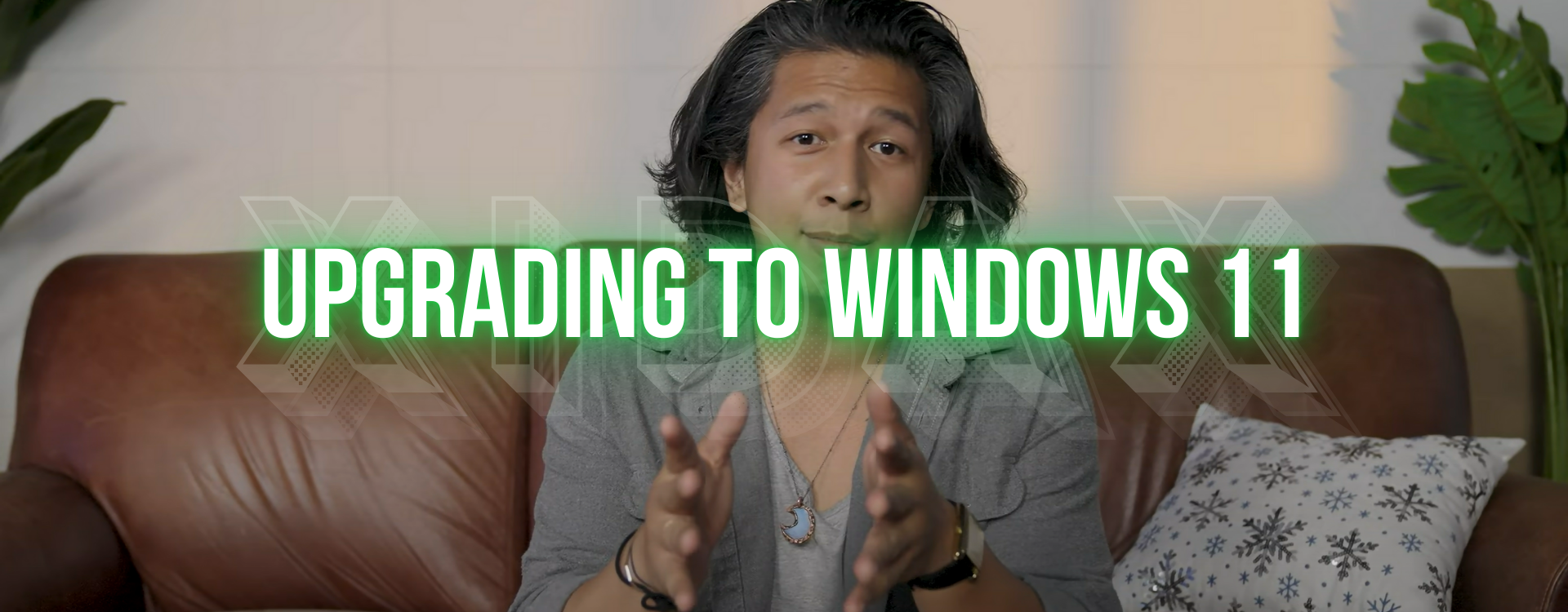
With Windows 10 losing all security updates and support in October 2025, upgrading to Windows 11 is highly recommended for gamers to protect their data and access new gaming features like Auto HDR and DirectStorage. You should first use Microsoft's free PC Health Check app to see if your current PC meets the hardware requirements; if it doesn't, the smartest move is to future-proof with current-generation components rather than just meeting the minimum specs. Before upgrading, always back up your important data, and if you need any help choosing parts or building a new, secure, and future-ready system, Xidax offers expert US-based advice and support. Need more? Read on.A Guide if You Need to Update Your OS (Operating System) to Windows 11
We’re here to break it all down in simple terms. We’ll talk about why this upgrade is important, if your PC can handle it, and how to do it the right way.
The Big Reason to Upgrade: Windows 10’s End-of-Life
Let’s get the most important point out of the way first. Microsoft has officially announced that support for Windows 10 will end in October 2025.
What does “end of support” mean? It’s a technical way of saying Microsoft will no longer provide:
- Security Updates: These are like vaccines for your PC, protecting it from new viruses and online threats.
- Bug Fixes: If a new game causes a weird crash in Windows 10, Microsoft won’t fix it.
- Technical Help: You’ll be on your own if an OS-related problem pops up.
Think of it like driving a car without a seatbelt. You might be fine for a while, but if you get into an accident, you’re going to wish you had that protection. Using an unsupported OS online, especially for gaming where you have accounts and payment info saved, is a big security risk. This is why the choice is given if you want to have Windows update.
Windows 10 vs. Windows 11 for Gaming: What’s the Difference?
Okay, so Windows 11 is more secure. But is it actually better for gaming? For most people, the answer is yes. Here’s a quick comparison:
| Feature | Windows 10 | Windows 11 |
|---|---|---|
| Security | Good (until Oct 2025) | Excellent (ongoing) |
| Gaming Performance | Great, mature platform | Slightly better for new tech |
| Key Tech | DirectX 12, Auto HDR (limited) | DirectX 12 Ultimate, Auto HDR, DirectStorage |
| Interface | Familiar Start Menu | Modern, centered Start Menu |
| Compatibility | Runs on almost anything | Requires newer hardware |
Windows 11 is built with modern gaming experience in mind. It includes cool features like:
- Auto HDR: This can automatically add High Dynamic Range colors to older games that were built without it, making them look richer and more vibrant.
- DirectStorage: This is a game-changer (literally!). It allows your NVMe SSD to talk directly to your graphics card, drastically reducing game load times. This tech is becoming standard in new games.
For a deeper dive into how specific components, like your GPU, affect this performance, check out our article on when you should upgrade your GPU.
The First Step: Can My PC Even Run Windows 11?
This is the million-dollar question. Not every current version of Windows 10 PC can upgrade to Windows 11, because the new OS has stricter hardware requirements. So, how would you know if your PC is eligible to update? -- The good news is that checking is very easy.
Windows 11 system requirements:
- Processor: 1 gigahertz (GHz) or faster with at least two cores on a compatible 64-bit processor or System on a Chip (SoC). Supported CPUs include:
- Intel: 8th Gen (Coffee Lake) or newer, including some Pentium, Atom, Celeron, and Xeon CPUs.
- AMD: 2nd Gen Ryzen (Zen+) or newer, including Ryzen, Threadripper, and select Athlon and EPYC series.
- Qualcomm: Snapdragon X Elite, X Plus, 850, 7c, 8c, 8cx, and Microsoft SQ1/SQ2/SQ3.
- RAM: 4 GB minimum (though 8 GB or more is recommended for smoother multitasking and gaming).
- Storage: 64 GB or larger storage device (e.g., SSD or HDD). Note that additional space may be needed for updates and features.
- System Firmware: UEFI (Unified Extensible Firmware Interface) with Secure Boot capability. Legacy BIOS systems are not supported.
- TPM (Trusted Platform Module): Version 2.0 is mandatory. This hardware-based security feature protects encryption keys and user data.
- Graphics Card: Compatible with DirectX 12 or later with a WDDM 2.0 driver.
- Display: High-definition (720p) screen larger than 9 inches diagonally, with 8 bits per color channel.
- Internet Connection & Microsoft Account: Required for Windows 11 Home and Pro editions during initial setup. Internet access is also needed for updates and some features.
Microsoft offers a free, official tool called PC Health Check. Just download it, run it, and it will tell you in seconds if your PC meets the requirements. It will also clearly explain why if it doesn’t.
The most common reasons a PC might be too old are:
- CPU (Processor): Your processor needs to be from about 2018 or newer (Intel 8th Gen or AMD Ryzen 2000 series and up).
- TPM 2.0: This is a security chip that modern motherboards have. You might just need to enable it in your BIOS settings.
- Secure Boot: Another security feature that often just needs to be enabled in the BIOS.
What if the tool says my PC is too old?
You have a few options:
-
Check your BIOS: Sometimes, you just need to enable TPM and Secure Boot. A quick web search for “how to enable TPM on [your motherboard model]” will show you how.
-
Consider a hardware upgrade.
-
Stay on Windows 10 (at your own risk). We don't recommend this for gamers.
The Smart Way to Upgrade: Future-Proofing Your Rig
Let’s say your current PC is just a little too old for Windows 11. You might be thinking, “I’ll just buy the bare minimum parts to get it working.” This is a common thought, but it might not be the smartest move.
Technology moves fast. If you buy parts that are already a few generations old just to meet the minimum for Windows 11, you might find yourself in the exact same situation when the next version of Windows (let’s call it “Windows 12”) comes out.
The best practice is to future-proof. This means investing in a current-generation CPU and motherboard. Why?
- Latest Socket Type: A new motherboard with a current-gen socket (like AM5 for AMD or LGA 1851 for Intel) ensures you can easily drop in a newer CPU in a few years without changing everything else.
- Long-Term Support: You’re not just getting ready for Windows 11; you’re getting ready for whatever comes next. This saves you money and hassle in the long run.
For a great guide on what to upgrade first for better performance, our article on how to upgrade your gaming PC is a fantastic resource.
The First Thing to Do BEFORE You Upgrade
Ready to take the plunge? Awesome! Before you click “install,” there is one absolutely critical first step:
Back up your important data!
We can’t stress this enough. While updating from Windows 10 to Windows 11 should keep all your files and games safe, things can sometimes go wrong. It’s always better to be safe than sorry.
Copy your precious save files, documents, photos, and any other important data to an external hard drive or a cloud service. Once your data is safe, you can proceed with peace of mind.
Where to Get Legitimate Help (Without the Stress)
Figuring all this out can feel overwhelming. You might be asking:
- “Which parts should I buy?”
- “Is this motherboard compatible with this CPU?”
- “How do I even install all this?”
That’s where we come in. At Xidax, we’re gamers helping gamers. We’re not here to just push a sale; we’re here to find the right solution for you.
- Don't want to build at all? We can help you choose the perfect prebuilt gaming PC, workstation, or gaming laptop that will give you the best performance for your budget.
- Is your PC too old to upgrade? We can build you a brand new, fully custom rig that’s not only ready for Windows 11 but is also future-proofed for years of gaming to come.
- Want expert advice? Our US-based support team is full of real experts who can answer your questions without confusing jargon. You can reach our technical support team here.
Every custom Xidax PC is built by hand and backed by the best warranty in the business: a Lifetime Warranty on the entire system. That’s our promise that we stand behind the quality of our builds. We also offer flexible financing options to help you get the PC you need without breaking the bank.
Installing Windows 11 Upgrade (On your own)
Again, before the update, back up your important data!
Choose an Installation Method
Option 1: Windows Update (Easiest Method)
- Go to Settings > Windows Update and check for updates. If eligible, you’ll see an option to download Windows 11 directly.
- Pros: Free, preserves files/apps.
- Cons: Requires compatible hardware; may not perform a clean install.
Option 2: Installation Assistant
- Download from Microsoft’s Windows 11 download page1.
- Run the tool as an administrator to upgrade in-place.
- Best for: Quick upgrades without reinstalling apps.
Option 3: Clean Install via USB (Recommended for Gaming)
A clean install avoids bloatware and optimizes performance. Here’s how:
- Create Installation Media:
- Use the Media Creation Tool (download from Microsoft’s site) to create a bootable USB drive (16 GB+)
- Select "Create installation media for another PC" and choose USB flash drive.
- Prepare BIOS Settings:
- Update your UEFI BIOS to the latest version (visit your motherboard manufacturer’s website).
- Enable Secure Boot, TPM 2.0, and Resizable BAR (for GPU performance gains)
- Install Windows 11:
- Insert the USB drive and boot from it (press F12/DEL during startup to access boot menu).
- Follow prompts to select language, edition, and drive.
- Critical step: Delete old partitions and install on unallocated space for a clean setup.
- Activate License:
-
- Enter your Windows 11 key (required if not upgrading from Windows 10)
Optimize Windows 11 for Gaming Performance (On your own)
After installation, optimize your system:
- Install Drivers: Download latest GPU, chipset, and audio drivers from manufacturer websites.
- Enable Game Mode: In Settings > Gaming, toggle "Game Mode" to prioritize resources for games.
- Adjust BIOS Settings:
- Activate XMP/EXPO profiles for RAM overclocking.
- Ensure Resizable BAR is enabled for NVIDIA/AMD GPUs.
- Disable Unnecessary Features: Turn off visual effects (Settings > Accessibility > Visual Effects) to boost FPS.
Important Considerations
- Back Up Data: Always backup files before installing (use OneDrive or external drives).
- TPM/Secure Boot: If these are disabled, enable them in BIOS (refer to motherboard manual).
- Unsupported Hardware: Installing on incompatible PCs may void updates and warranty.
- 10-Day Rollback: If issues arise, revert to Windows 10 via Settings > System > Recovery.
IMPORTANT NOTE: If you're not confident enough to do all the updating and upgrading, you can always talk to Xidax technical support experts and they'll be glad to help.
The Bottom Line
Both Windows 10 and Windows 11 are good, but upgrading from Windows 10 move to Windows 11 is one of the best things you can do for your gaming PC’s security and its future. It improves your gaming experience and ensures you’re protected and ready for the next generation of games.
If your current PC can handle the upgrade, great! Make a backup and get started. If it can’t, view it as an exciting opportunity to build a powerful, future-proof machine that will keep you on the cutting edge of PC gaming for years to come.
And remember, whether you need a simple advice, a few new parts, or a complete new battle station, we’re here to help you every step of the way.


